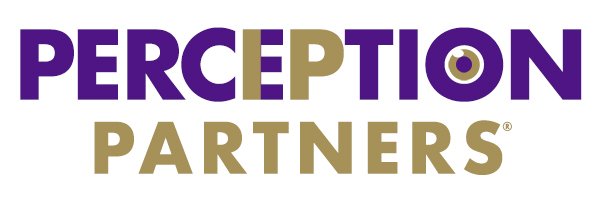Story View
Plot growth & decline over time for key players
Play out portfolio quality vs. quantity relationships over filtered timelines
Compare leaders by patent quality, assets, fundraising & more
Story View Tour
Welcome to Story View
This view depicts leading Organizations in the Landscape.
In the starting View, each Bubble represents a leader positioned relative to the quality of their IP & technologies, as compared to the quantity of publications captured.
Chart bubbles
Bubbles represent entities - Organizations in this case.
Default Bubble sizes depict the number of landscape records.
Bubble outer rings indicate the distribution of records by (color-coded) record type.
Bubble click-thrus
Clicking on the interior of a Bubble will open a new tab showing that Organization’s profile
Clicking any outer ring segment of a Bubble will open a new tab showing the records from that Organization of that type.
Chart controls
Use the dropdown menus in the chart controls area to redraw Bubble charts to tell the best story.
Change the Count to show up to 250 Organizations at a time.
Change X Axis and Y Axis values for new types of stories.
Use Range sliders to include or exclude Organizations in the chart.
Display controls
Bubble charts can be animated and exported.
Click to Play the animation in the Window, or choose to export a still image or animated GIF.
Use the Reset icon to remove filters and show all Landscape data on the chart.
Chart legend
The Bubble chart legend shows the top Organizations & record types based on your settings.
Click a legend item to filter the chart - only related Bubbles will show. Click again to remove that filter.
Scoring help
Click the help link(s) to learn more about the logic used to create the quality scores that are applied to Organizations or records in your Landscape.
Right pane filtering
Use any filter in the right pane to subset the data shown in the Bubbles chart.
Yellow highlights in the right pane indicate which filters are active.
Chart filters can also be cleared by clicking the reset icon in the upper left of the right pane.